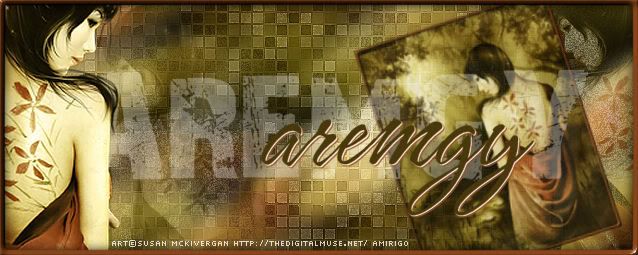|
aremgy
|
 |
« on: July 02, 2010, 10:34:29 am » |
|
U N H I D D E N


This tut was written on July 02, 2010.
It is written using PSPX; I'm sure the same effects are available in other versions.
SUPPLIES
An image or a tube, resized to 250x250.
I'm using the work of Ismael Rac. You need to purchase a license to use this work at his store HERE.
The following filters:
Xero - Fritallary
MuRa's Meister - Copies
VM Stylize - Zoom Blur
Graphics Plus - Cross Shadow
DSB Flux - Blast
Xenofex 2 - Constellation (optional)
Font of choice (I'm using "Vizier Italic")
Let's begin!
First, we will make a mask!
Pick white for your foreground color, and black for the background.
Make a background gradient - Linear, Angle = 90, Repeats = 0.
Open a new image, 250 wide by 600 high.
Floodfill your image with the background gradient.
Image - Canvas Size using the following setting:
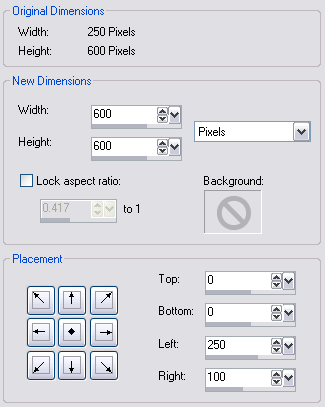
Using your magic wand, click in the area to the left of the gradient.
Floodfill this selection with white.
Select None.
Using your magic wand, click in the area to the right of the gradient.
Floodfill this selection with black.
Select None.
Save this image to your Masks folder, for future use.
Now, we will work with the 250x250 image or tube.
Convert to raster layer, if necessary.
Layers - Load/Save Mask - Load Mask From Disk; find the mask you saved earlier and click OK.
Layers - Merge - Merge Group.
Duplicate this layer four times.
Hide the top four layers, and highlight the bottom layer.
Image - Canvas Size; width 600, height 250, putting all the pixels in the Right box.
MuRa's Meister - Copies using the default Wallpaper (Rotate) setting.
Adjust - Blur - Radial Blur using the following setting:
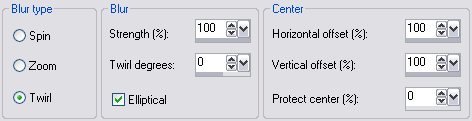
Unhide the next layer up, and highlight it.
Layers - Merge - Merge Visible.
Xero - Fritallary using the default setting but change the Variation to 10.
Effects - Edge Effects - Enhance.
Unhide the next layer up, and highlight it.
Repeat the MuRa's Meister - Copies.
VM Stylize - Zoom Blur using the default setting.
Effects - Edge Effects - Enhance.
Change the layer setting on this layer to Overlay.
Change the opacity to 70.
Unhide the next layer up, and highlight it.
Change the layer setting on this layer to Multiply.
(You may have to change the opacity, mine is at 75.)
Unhide the top layer, and repeat the Radial Blur you used earlier.
Change the layer setting on this layer to Soft Light.
Pick a bright color from your image.
Add a new layer, and floodfill it with your bright color.
Adjust - Add/Remove Noise - Add Noise using Gaussian, 12, Monochrome checked.
Graphics Plus - Cross Shadow changing all the numbers to 50.
Layers - Load/Save Mask - Load Mask From Disk; find the mask you saved earlier and click OK.
Layers - Merge - Merge Group.
Image - Mirror.
Effects - Image Effects - Offset using the following setting:
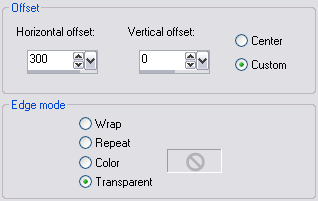
DSB Flux - Blast changing the percentage to 50.
You may add a full-size copy of your tube, moving into position, and changing the layer setting to Soft Light.
You may, if you wish, animate the tag as follows:
Duplicate the Soft Light layer twice, for a total of three layers.
Xenofex 2 - Constellation on each of the three layers using the following setting (clicking the Random Seed button each time):

Add a 2 pixel selection border using the bright color.
Add your name and all necessary copyright information.
For the avatar:
Duplicate your tag (Shift + D.)
Crop to 150x150.
Add your 2 pixel selections border.
Add your name (or initial.)
You may, if you wish, choose to animate your avatar.
Remember, if any part of the tube shows, you need to add the copyright information to the avatar.
Here is another example, using the work of Jennifer Janesko:

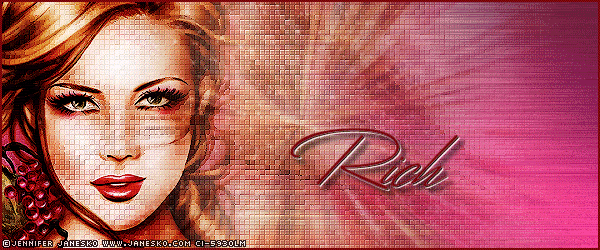
|
|
|
|
« Last Edit: August 09, 2010, 01:38:52 pm by aremgy »
|
Report Spam
 Logged
Logged
|
|
|
|
|


|
|
|
|